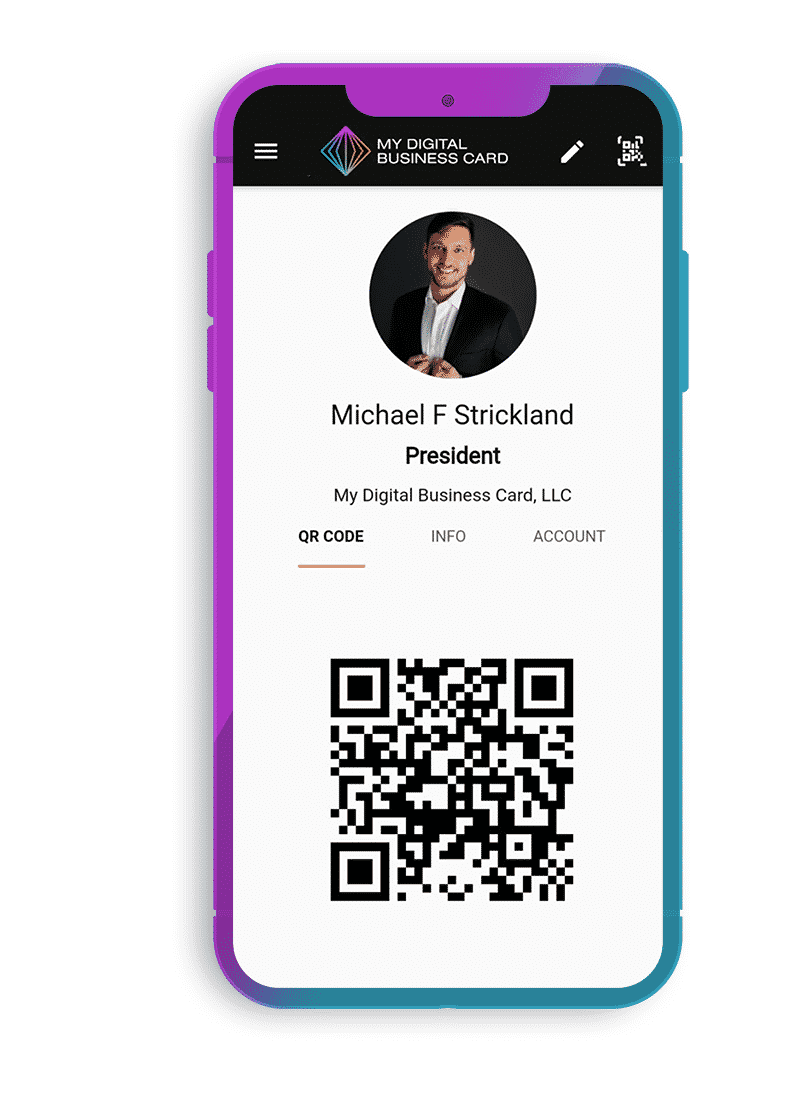How to Connect JavaScript to HTML and CSS
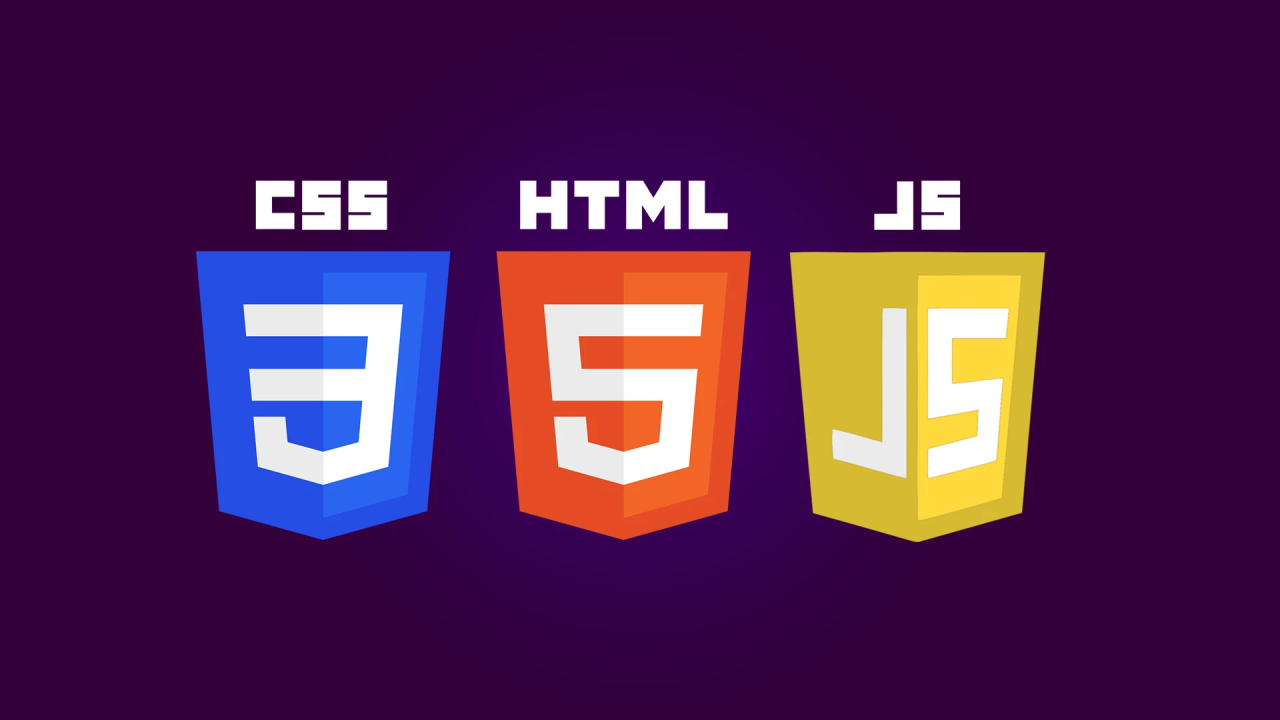
Connecting JavaScript to HTML and CSS is a fundamental step in web development. JavaScript adds interactivity and dynamic behavior to web pages, complementing the structure provided by HTML and the styling from CSS. Below, I will explain the different ways to integrate JavaScript into an HTML document and how it interacts with both HTML and CSS.
1. Understanding HTML, CSS, and JavaScript Roles
- HTML (HyperText Markup Language): Provides the structure and content of a webpage.
- CSS (Cascading Style Sheets): Defines the visual presentation, including layout, colors, and fonts.
- JavaScript: Adds interactivity and dynamic behaviors, such as responding to user actions, modifying elements, and handling animations.
To effectively use JavaScript with HTML and CSS, you must first connect it properly.
2. Methods of Connecting JavaScript to HTML
There are three main ways to add JavaScript to an HTML document:
A. Inline JavaScript (Within HTML Elements)
You can write JavaScript directly inside an HTML element using the onclick, onmouseover, or other event attributes.
Example:
<!DOCTYPE html>
<html lang="en">
<head>
<meta charset="UTF-8">
<meta name="viewport" content="width=device-width, initial-scale=1.0">
<title>Inline JavaScript</title>
</head>
<body>
<button onclick="alert('Button Clicked!')">Click Me</button>
</body>
</html>
Pros:
- Simple and easy for small scripts.
- Quick to implement.
Cons:
- Not scalable for larger projects.
- Hard to manage and debug.
- Violates the principle of separating concerns (HTML should focus on structure, JavaScript on behavior).
B. Internal JavaScript (Within <script> Tag in HTML)
You can place JavaScript inside a <script> tag within the HTML file, usually inside the <head> or just before the closing </body> tag.
Example:
<!DOCTYPE html>
<html lang="en">
<head>
<meta charset="UTF-8">
<meta name="viewport" content="width=device-width, initial-scale=1.0">
<title>Internal JavaScript</title>
<script>
function showMessage() {
alert("Hello from Internal JavaScript!");
}
</script>
</head>
<body>
<button onclick="showMessage()">Click Me</button>
</body>
</html>
Pros:
- Keeps JavaScript separate from HTML elements.
- Easier to manage than inline JavaScript.
Cons:
- Can make the HTML file cluttered if JavaScript grows too large.
C. External JavaScript (Linking an External JS File)
The best practice is to store JavaScript code in a separate .js file and link it to the HTML using the <script> tag with the src attribute.
Step 1: Create an External JavaScript File
Create a new file, for example, script.js, and write JavaScript code in it.
script.js
function showMessage() {
alert("Hello from External JavaScript!");
}
Step 2: Link It in Your HTML File
Inside the HTML file, link the external JavaScript file by adding this line before the closing </body> tag:
<!DOCTYPE html>
<html lang="en">
<head>
<meta charset="UTF-8">
<meta name="viewport" content="width=device-width, initial-scale=1.0">
<title>External JavaScript</title>
<script src="script.js" defer></script>
</head>
<body>
<button onclick="showMessage()">Click Me</button>
</body>
</html>
Why Use defer?
- Ensures that the script is executed only after the HTML document is fully loaded.
- Prevents JavaScript from blocking the rendering of HTML content.
Pros:
- Best practice for scalability and maintainability.
- JavaScript is reusable across multiple HTML pages.
- Keeps HTML files clean and organized.
Cons:
- Requires an additional HTTP request to fetch the script file.
3. Connecting JavaScript to CSS
JavaScript can interact with CSS in various ways:
A. Modifying Inline Styles Using JavaScript
JavaScript can directly modify the styles of HTML elements using the .style property.
Example:
<!DOCTYPE html>
<html lang="en">
<head>
<meta charset="UTF-8">
<meta name="viewport" content="width=device-width, initial-scale=1.0">
<title>JavaScript Modifying CSS</title>
</head>
<body>
<p id="text">Click the button to change my color!</p>
<button onclick="changeColor()">Change Color</button>
<script>
function changeColor() {
document.getElementById("text").style.color = "red";
}
</script>
</body>
</html>
Limitations:
- Modifies styles inline, making it harder to maintain CSS consistency.
B. Adding/Removing CSS Classes Dynamically
Instead of modifying styles inline, a better approach is to add or remove CSS classes.
Example:
<!DOCTYPE html>
<html lang="en">
<head>
<meta charset="UTF-8">
<meta name="viewport" content="width=device-width, initial-scale=1.0">
<title>JavaScript and CSS Classes</title>
<style>
.highlight {
color: white;
background-color: blue;
padding: 10px;
}
</style>
</head>
<body>
<p id="text">Click the button to highlight me!</p>
<button onclick="toggleHighlight()">Toggle Highlight</button>
<script>
function toggleHighlight() {
document.getElementById("text").classList.toggle("highlight");
}
</script>
</body>
</html>
Advantages of Using Classes:
- Keeps JavaScript and CSS separate.
- Easier to maintain and modify styles.
4. Best Practices for Connecting JavaScript to HTML and CSS
- Use External JavaScript Files (
.js) whenever possible for better organization. - Avoid Inline JavaScript in HTML elements to maintain clean code.
- Use
deferorasyncAttributes when loading external scripts to prevent blocking page rendering. - Manipulate CSS Classes instead of modifying inline styles for better maintainability.
- Use
DOMContentLoadedEvent to ensure JavaScript executes only after the HTML document is fully loaded.
Example of DOMContentLoaded:
document.addEventListener("DOMContentLoaded", function () {
console.log("DOM is fully loaded!");
});
Connecting JavaScript to HTML and CSS is crucial for building interactive web applications. The best practice is to use external JavaScript files and manipulate CSS classes dynamically rather than modifying inline styles. By following these principles, you ensure your web development projects are well-structured, efficient, and easy to maintain.
Would you like an example with a more interactive feature, like form validation or animations? 😊