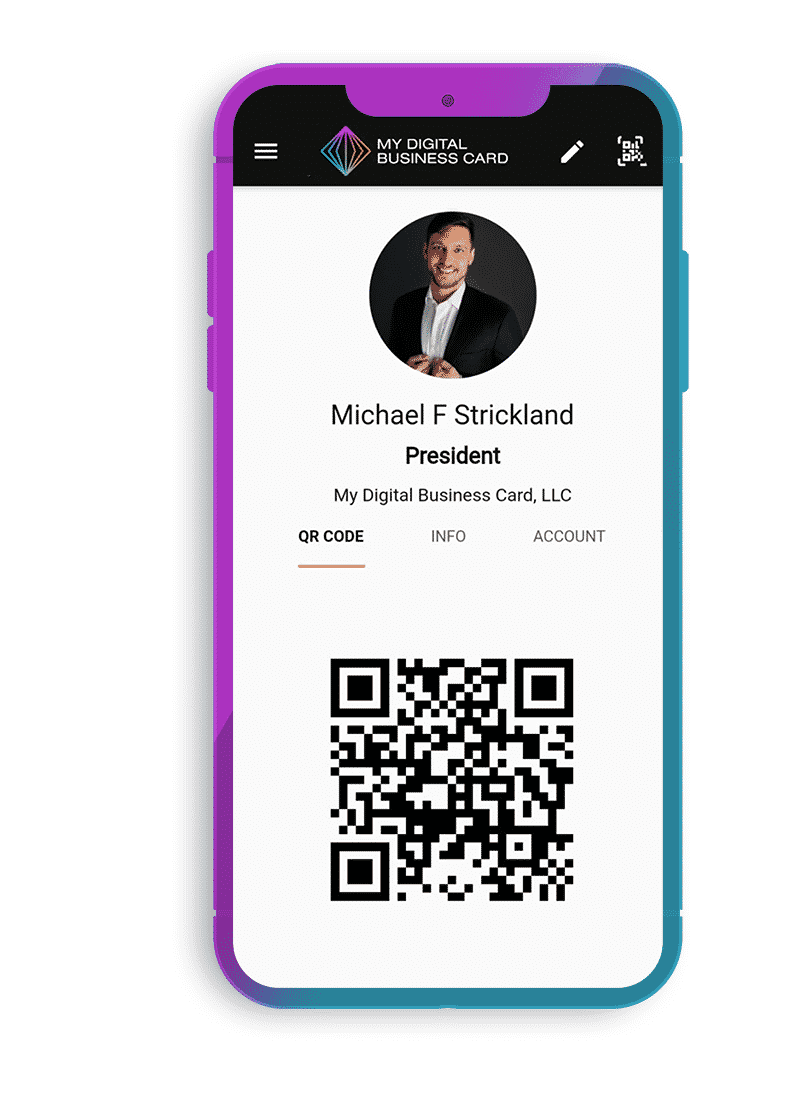How to Build a Clean Online Portfolio Using PHP

Building a clean online portfolio requires careful planning, attention to design, and well-structured code. Below is a narrative guide along with source code and key steps to help you create a professional and minimalistic portfolio using PHP, HTML, CSS, and JavaScript.
Step 1: Plan Your Portfolio
Before writing any code, decide on:
- The purpose of your portfolio (e.g., showcasing design work, development projects, photography)
- Key sections (e.g., Home, About, Portfolio/Projects, Contact)
- Design inspiration (minimalist, modern, creative)
- Responsive design for mobile and desktop views
Step 2: Set Up the Project Structure
Create a project folder and organize it as follows:
portfolio/
│── index.php
│── about.php
│── projects.php
│── contact.php
│── assets/
│ ├── css/style.css
│ ├── js/script.js
│ ├── images/
│── includes/
│ ├── header.php
│ ├── footer.php
Step 3: Create the HTML Structure (index.php)
Use PHP includes for better maintainability of headers and footers.
index.php
<?php include 'includes/header.php'; ?>
<section class="hero">
<div class="container">
<h1>Welcome to My Portfolio</h1>
<p>I'm a Web Developer passionate about clean and modern design.</p>
<a href="projects.php" class="btn">View My Work</a>
</div>
</section>
<?php include 'includes/footer.php'; ?>
Step 4: Create a Reusable Header and Footer
Instead of repeating HTML code on every page, use PHP includes.
includes/header.php
<!DOCTYPE html>
<html lang="en">
<head>
<meta charset="UTF-8">
<meta name="viewport" content="width=device-width, initial-scale=1.0">
<title>My Portfolio</title>
<link rel="stylesheet" href="assets/css/style.css">
</head>
<body>
<header>
<nav>
<ul>
<li><a href="index.php">Home</a></li>
<li><a href="about.php">About</a></li>
<li><a href="projects.php">Projects</a></li>
<li><a href="contact.php">Contact</a></li>
</ul>
</nav>
</header>
includes/footer.php
<footer>
<p>© <?php echo date("Y"); ?> My Portfolio. All rights reserved.</p>
</footer>
<script src="assets/js/script.js"></script>
</body>
</html>
Step 5: Add CSS for a Clean Look
A modern and simple style will improve your portfolio’s appearance.
assets/css/style.css
* {
margin: 0;
padding: 0;
box-sizing: border-box;
font-family: Arial, sans-serif;
}
body {
background: #f8f9fa;
color: #333;
}
header {
background: #333;
padding: 15px 0;
text-align: center;
}
nav ul {
list-style: none;
display: flex;
justify-content: center;
}
nav ul li {
margin: 0 15px;
}
nav ul li a {
color: white;
text-decoration: none;
}
.hero {
text-align: center;
padding: 100px 20px;
}
.container {
max-width: 800px;
margin: auto;
}
.btn {
display: inline-block;
padding: 10px 20px;
background: #007bff;
color: white;
text-decoration: none;
margin-top: 20px;
border-radius: 5px;
}
footer {
text-align: center;
padding: 20px;
background: #333;
color: white;
margin-top: 50px;
}
Step 6: Add JavaScript for Interactivity
Enhance the user experience with JavaScript.
assets/js/script.js
document.addEventListener("DOMContentLoaded", function() {
console.log("Portfolio loaded successfully!");
});
Step 7: Add an About Page (about.php)
<?php include 'includes/header.php'; ?>
<section class="container">
<h2>About Me</h2>
<p>Hello! I'm a web developer with a passion for creating beautiful and functional websites.</p>
</section>
<?php include 'includes/footer.php'; ?>
Step 8: Display Projects (projects.php)
You can fetch project details from a database or keep them as static cards.
<?php include 'includes/header.php'; ?>
<section class="container">
<h2>My Projects</h2>
<div class="project">
<h3>Project 1</h3>
<p>A description of the project.</p>
</div>
<div class="project">
<h3>Project 2</h3>
<p>A description of another project.</p>
</div>
</section>
<?php include 'includes/footer.php'; ?>
Step 9: Create a Contact Form (contact.php)
<?php include 'includes/header.php'; ?>
<section class="container">
<h2>Contact Me</h2>
<form action="send_message.php" method="POST">
<input type="text" name="name" placeholder="Your Name" required>
<input type="email" name="email" placeholder="Your Email" required>
<textarea name="message" placeholder="Your Message" required></textarea>
<button type="submit">Send</button>
</form>
</section>
<?php include 'includes/footer.php'; ?>
Step 10: Handle Form Submission with PHP
Create send_message.php to process form data.
<?php
if ($_SERVER["REQUEST_METHOD"] == "POST") {
$name = htmlspecialchars($_POST['name']);
$email = htmlspecialchars($_POST['email']);
$message = htmlspecialchars($_POST['message']);
// Simple validation
if (!empty($name) && !empty($email) && !empty($message)) {
// Send an email (this requires a mail server setup)
// mail($to, $subject, $message, $headers);
echo "Thank you, $name. Your message has been sent!";
} else {
echo "Please fill in all fields.";
}
}
?>
Step 11: Deploy Your Portfolio
- Test Locally: Run on XAMPP, MAMP, or a local PHP server (
php -S localhost:8000). - Host Online: Use hosting providers like Netlify (for static content) or a PHP host like Namecheap, Bluehost, or Hostinger.
- Get a Domain: Buy a domain and link it to your hosting.
Final Thoughts
With this structured approach, you now have a clean and professional PHP-based portfolio. You can further enhance it by:
- Adding animations (CSS or JavaScript)
- Using a MySQL database for dynamic content
- Implementing dark mode
- Optimizing for SEO and performance