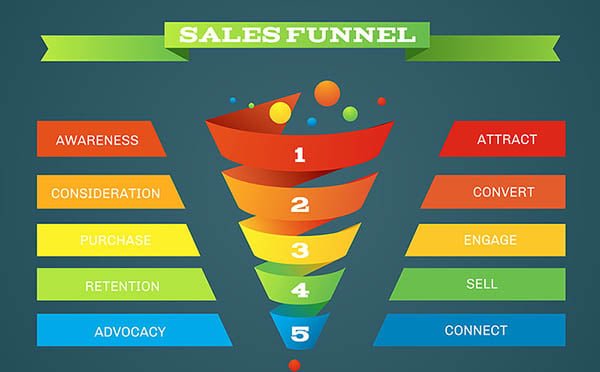Simple and clear step-by-step guide to implement a PWA (Progressive Web App) in a Laravel project without using any package like cretueusebiu/laravel-pwa
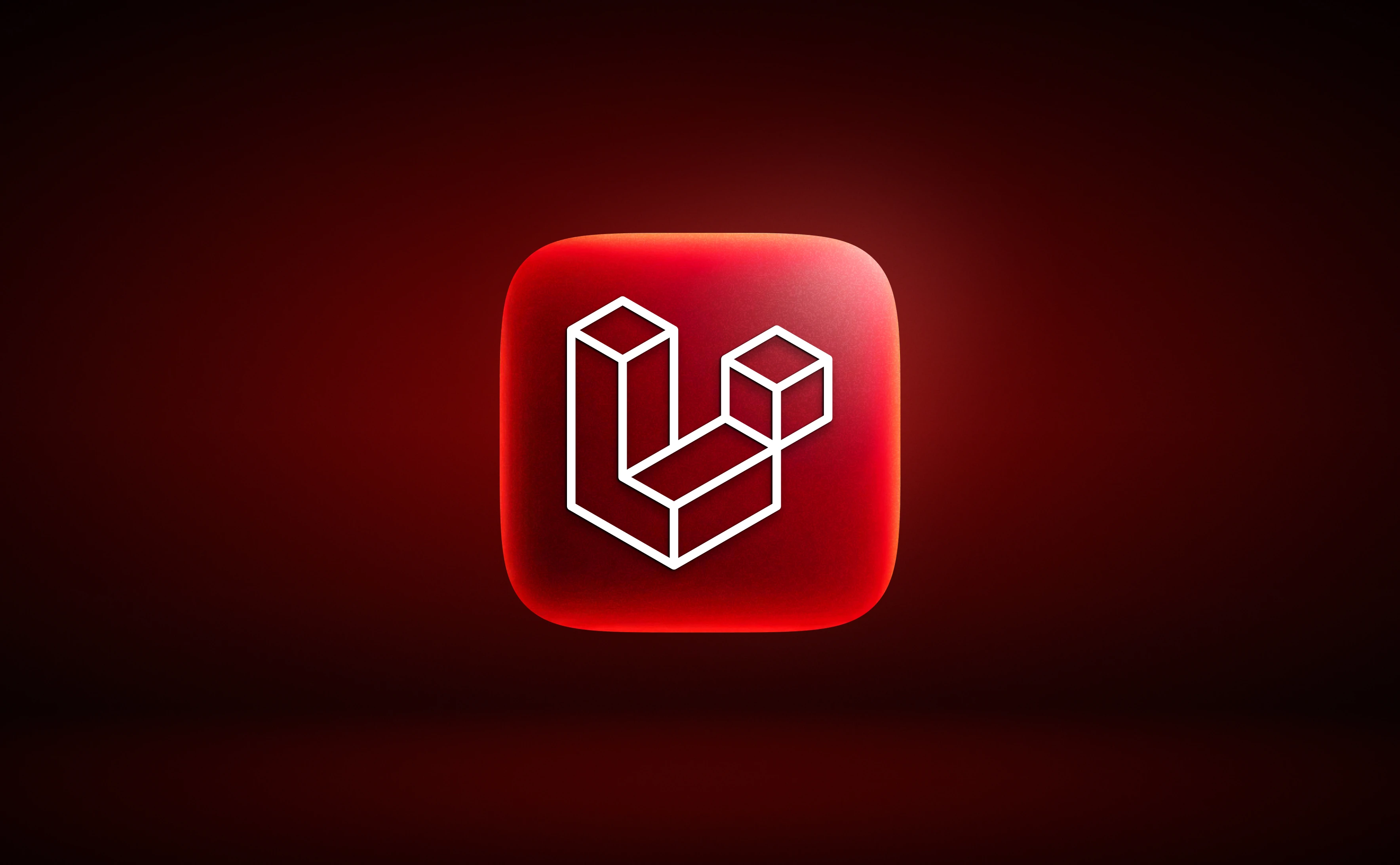
Here's a simple and clear step-by-step guide to implement a PWA (Progressive Web App) in a Laravel project without using any package like cretueusebiu/laravel-pwa:
1. Create the Manifest File
In the public directory of Laravel, create a file named:
manifest.json
{
"name": "My Laravel PWA",
"short_name": "LaravelPWA",
"start_url": "/",
"display": "standalone",
"background_color": "#ffffff",
"theme_color": "#0d6efd",
"orientation": "portrait",
"icons": [
{
"src": "/icons/icon-192x192.png",
"sizes": "192x192",
"type": "image/png"
},
{
"src": "/icons/icon-512x512.png",
"sizes": "512x512",
"type": "image/png"
}
]
}
📁 Create the icons in
public/icons/folder.
2. Add Service Worker
Create a file in the public folder:
service-worker.js
self.addEventListener("install", event => {
console.log("Service Worker installed");
self.skipWaiting();
});
self.addEventListener("activate", event => {
console.log("Service Worker activated");
});
self.addEventListener("fetch", event => {
event.respondWith(
caches.match(event.request).then(response => {
return response || fetch(event.request);
})
);
});
3. Link Manifest and Register Service Worker
In your main Blade layout (e.g., resources/views/layouts/app.blade.php), add this in <head>:
<!-- Manifest -->
<link rel="manifest" href="/manifest.json">
<meta name="theme-color" content="#0d6efd">
And before the closing </body> tag, add:
<script>
if ('serviceWorker' in navigator) {
navigator.serviceWorker.register('/service-worker.js')
.then(reg => console.log("Service Worker registered"))
.catch(err => console.error("Service Worker registration failed:", err));
}
</script>
4. Make It HTTPS (For Real Use)
-
Service workers only work on HTTPS or localhost
-
If you’re using Laravel Valet, it already uses HTTPS
-
For production, make sure your Laravel site is served over HTTPS
5. Optional: Add Apple Support
For iOS compatibility, add this in <head>:
<link rel="apple-touch-icon" href="/icons/icon-192x192.png">
<meta name="apple-mobile-web-app-capable" content="yes">
<meta name="apple-mobile-web-app-status-bar-style" content="black">
6. Test the PWA
-
Open in Chrome
-
Inspect → Application → Manifest and Service Worker
-
You should see it detected as a PWA
-
Add to Home Screen on mobile