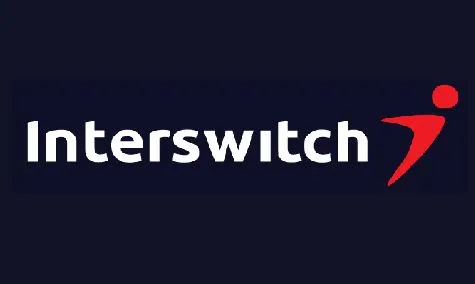1KB Vue
How to Create Student Registration Form Using MS Excel
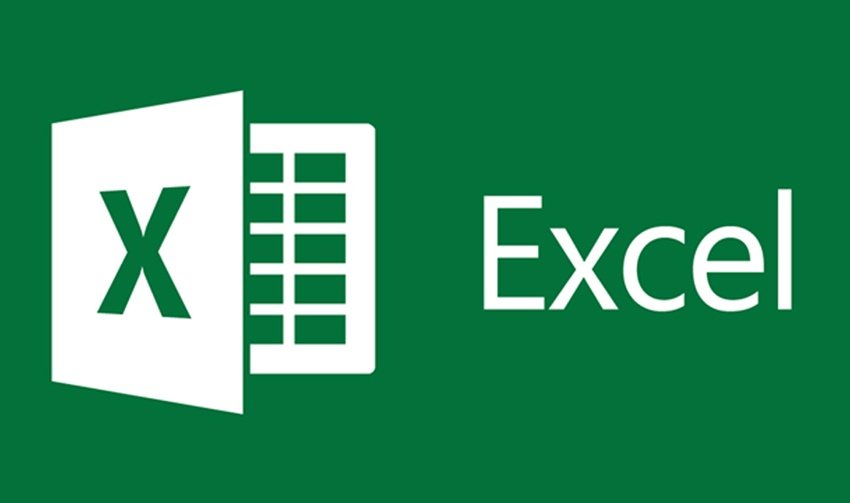
Creating a Student Registration Form in Microsoft Excel is simple and can be done using form controls and data validation. Follow these steps:
Step 1: Open Excel and Set Up the Sheet
- Open Microsoft Excel and create a new worksheet.
- Label the columns for student information, such as:
- A1: Student ID
- B1: Full Name
- C1: Date of Birth
- D1: Gender
- E1: Contact Number
- F1: Email Address
- G1: Course/Department
Step 2: Apply Data Validation
-
Restrict Date of Birth to Valid Dates
- Select column C (Date of Birth) → Go to Data → Click Data Validation.
- Under Allow, choose Date, and set a reasonable date range.
- Example: Between
01/01/1990and01/01/2015.
-
Create a Drop-down List for Gender
- Select column D (Gender) → Click Data Validation.
- Under Allow, choose List, then type:
Male, Female, Other.
-
Restrict Contact Number to Numeric Values
- Select column E (Contact Number).
- Under Data Validation, choose Whole Number or Text Length to limit digits (e.g., 10 digits for a phone number).
-
Validate Email Address (Optional)
- Use this formula in Data Validation → Custom:
=AND(ISNUMBER(FIND("@", F2)), ISNUMBER(FIND(".", F2))) - This ensures that the email contains "@" and "."
- Use this formula in Data Validation → Custom:
Step 3: Create a User-Friendly Form Using Form Controls
-
Enable Developer Tab
- Go to File → Options → Customize Ribbon.
- Check Developer and click OK.
-
Insert a Form
- Go to Developer Tab → Click Insert.
- Choose Text Boxes for Name, Contact, and Email.
- Add Drop-down (Combo Box) for Gender and Course.
-
Add a Submit Button
- In Developer Tab → Click Insert → Button (Form Control).
- Assign a macro to move data to a new row when clicked.
Step 4: Automate Data Entry with VBA (Optional)
To make the form functional:
- Press Alt + F11 to open VBA Editor.
- Insert a new module.
- Use this VBA code to save entered data into the next available row:
Sub SubmitForm()
Dim ws As Worksheet
Set ws = ThisWorkbook.Sheets("Sheet1") ' Change if needed
Dim lastRow As Long
lastRow = ws.Cells(ws.Rows.Count, 1).End(xlUp).Row + 1
ws.Cells(lastRow, 1).Value = ws.Range("B2").Value ' Student ID
ws.Cells(lastRow, 2).Value = ws.Range("B3").Value ' Full Name
ws.Cells(lastRow, 3).Value = ws.Range("B4").Value ' Date of Birth
ws.Cells(lastRow, 4).Value = ws.Range("B5").Value ' Gender
ws.Cells(lastRow, 5).Value = ws.Range("B6").Value ' Contact Number
ws.Cells(lastRow, 6).Value = ws.Range("B7").Value ' Email Address
ws.Cells(lastRow, 7).Value = ws.Range("B8").Value ' Course
MsgBox "Student Registered Successfully!", vbInformation
End Sub
- Assign this macro to the Submit Button.
Step 5: Format the Sheet
- Use Bold Headers and Cell Borders for better visibility.
- Apply Conditional Formatting to highlight duplicate entries.
Final Steps
- Test the form by entering sample data.
- Save the file as .xlsm (Excel Macro-Enabled Workbook) if using VBA.