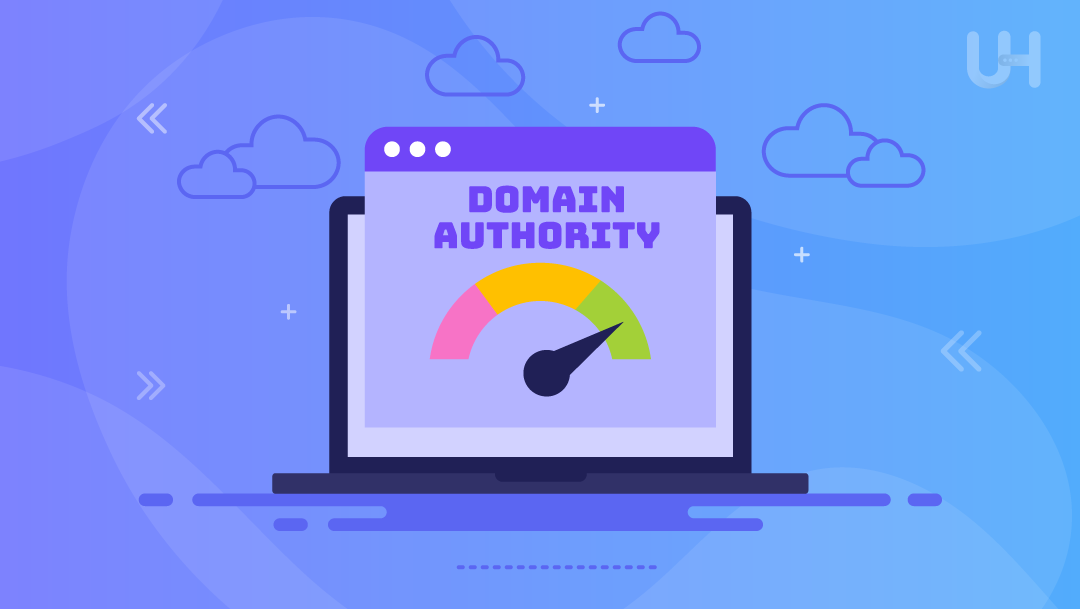How to Create a WordPress Website: A Step-by-Step Guide

Creating a WordPress website is a straightforward process, whether you're starting a blog, an e-commerce store, or a business site. Follow these steps to build your site efficiently:
Step 1: Choose a Domain Name and Hosting Provider
-
Select a domain name – Choose a unique and memorable domain name that reflects your brand.
-
Choose a hosting provider – Popular options include Bluehost, SiteGround, and HostGator.
-
Purchase your hosting plan – Many hosting providers offer WordPress-specific plans for easy installation.
-
Register your domain – Some hosting providers offer free domain registration with hosting plans.
Step 2: Install WordPress
-
Use one-click installation – Most hosting providers offer an easy one-click WordPress installation.
-
Manually install WordPress (optional) – Download WordPress from wordpress.org, upload it to your hosting server, and configure the database.
Step 3: Configure Basic Settings
-
Log in to your WordPress dashboard – Access it via
yourdomain.com/wp-admin. -
Set up general settings – Navigate to Settings > General to configure site title, tagline, and timezone.
-
Configure permalinks – Go to Settings > Permalinks and choose a user-friendly URL structure (e.g., Post Name).
Step 4: Choose and Install a Theme
-
Navigate to Appearance > Themes.
-
Click “Add New” and browse free themes or upload a premium theme.
-
Install and activate your chosen theme.
Step 5: Install Essential Plugins
-
Go to Plugins > Add New.
-
Install essential plugins such as:
-
SEO: Yoast SEO or Rank Math
-
Security: Wordfence Security or Sucuri
-
Performance: WP Rocket or W3 Total Cache
-
Backup: UpdraftPlus or Jetpack
-
Contact Forms: WPForms or Contact Form 7
-
-
Activate and configure plugins based on your needs.
Step 6: Create Essential Pages
-
Go to Pages > Add New.
-
Create key pages like:
-
Home
-
About
-
Contact
-
Privacy Policy
-
Blog (if applicable)
-
-
Customize pages using the WordPress block editor or a page builder like Elementor.
Step 7: Customize Your Website
-
Go to Appearance > Customize to modify site identity, colors, fonts, and layout.
-
Use widgets and menus to enhance navigation.
-
Set your homepage – Choose a static page or display your latest blog posts.
Step 8: Optimize Your Website for SEO
-
Use an SEO plugin to optimize meta titles and descriptions.
-
Submit your site to search engines via Google Search Console.
-
Generate an XML sitemap for better indexing.
Step 9: Launch Your Website
-
Review all settings and content.
-
Test website functionality on different devices.
-
Promote your site through social media, email marketing, and SEO.
Congratulations! Your WordPress website is now live and ready for visitors.