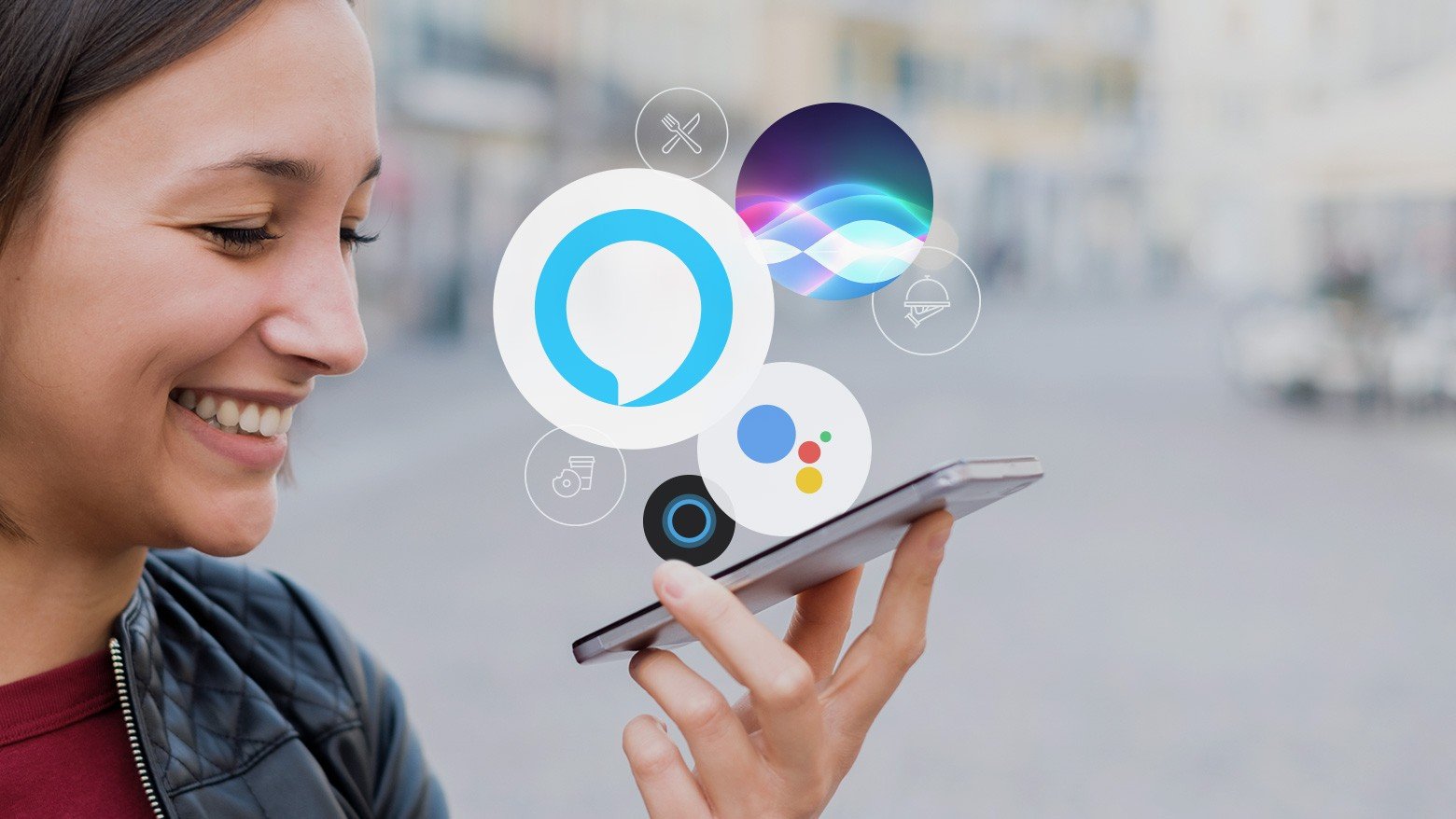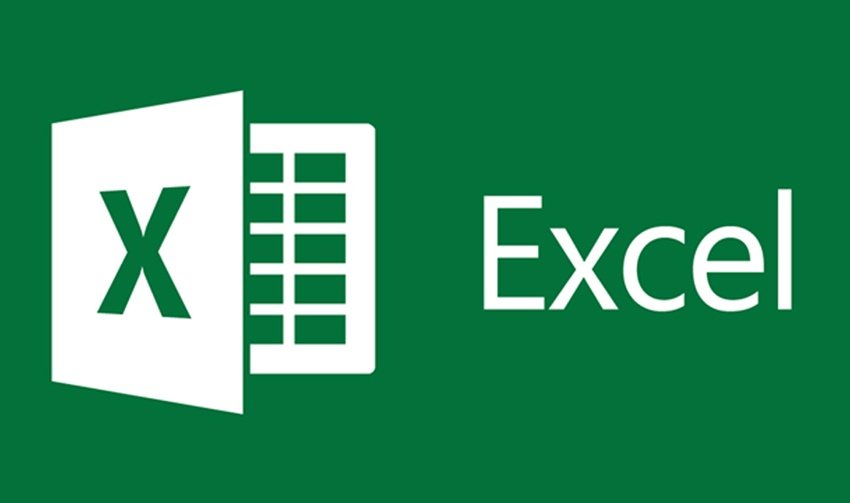The Ultimate Guide to Tailwind CSS for Faster Web Development

Introduction to Tailwind CSS
Tailwind CSS is a utility-first CSS framework that enables developers to build modern and responsive designs quickly. Unlike traditional CSS frameworks like Bootstrap, Tailwind doesn’t come with pre-designed components. Instead, it provides low-level utility classes that allow developers to create custom designs directly in their HTML code.
Key Features of Tailwind CSS
- Utility-First Approach - Tailwind CSS focuses on small, single-purpose classes, allowing developers to style components without writing custom CSS.
- Responsive Design - Built-in responsive utilities enable easy creation of mobile-friendly designs.
- Customization - Tailwind offers extensive customization options through the
tailwind.config.jsfile. - JIT (Just-In-Time) Compiler - The JIT mode improves performance by generating only the required styles.
- Dark Mode Support - Easily implement dark mode with Tailwind’s built-in features.
- Flexbox and Grid Utilities - Simplify layout creation using powerful flexbox and grid utilities.
Installing Tailwind CSS
You can install Tailwind CSS using npm, yarn, or via a CDN.
Installing via npm
npm install -D tailwindcss postcss autoprefixer
npx tailwindcss init
Configuring Tailwind CSS
Modify the tailwind.config.js file to include your template paths:
module.exports = {
content: ["./src/**/*.{html,js}"],
theme: {
extend: {},
},
plugins: [],
};
Utility Classes in Tailwind CSS
Tailwind provides utility classes for styling without writing custom CSS. Here are some essential ones:
Typography
<p class="text-xl font-bold text-gray-700">Hello, Tailwind!</p>
text-xl→ Sets font size.font-bold→ Makes text bold.text-gray-700→ Applies a gray color to text.
Spacing
<div class="p-4 m-2">Content</div>
p-4→ Adds padding of16px(based on Tailwind’s spacing scale).m-2→ Adds margin of8px.
Flexbox
<div class="flex items-center justify-center h-screen">
<p>Centered Content</p>
</div>
flex→ Enables flexbox.items-center→ Centers items along the cross-axis.justify-center→ Centers items along the main axis.h-screen→ Sets height to full viewport height.
Building a Responsive Navbar with Tailwind CSS
<nav class="bg-blue-500 p-4 flex justify-between items-center">
<h1 class="text-white text-xl">Logo</h1>
<ul class="hidden md:flex space-x-4">
<li><a href="#" class="text-white">Home</a></li>
<li><a href="#" class="text-white">About</a></li>
<li><a href="#" class="text-white">Contact</a></li>
</ul>
</nav>
bg-blue-500→ Sets background color.p-4→ Adds padding.flex justify-between items-center→ Centers and spaces items.hidden md:flex→ Hides the menu on small screens and shows it onmdscreens and larger.
Dark Mode in Tailwind CSS
Enable dark mode in tailwind.config.js:
darkMode: 'class',
Apply dark mode styles:
<body class="dark:bg-gray-900 dark:text-white">
<p class="dark:text-gray-300">This text adapts to dark mode.</p>
</body>
Advanced Tailwind CSS: Custom Components
Creating a Custom Button Component
<button class="bg-green-500 hover:bg-green-700 text-white font-bold py-2 px-4 rounded">
Click Me
</button>
bg-green-500→ Button background color.hover:bg-green-700→ Changes background color on hover.text-white→ White text.py-2 px-4→ Padding for size control.rounded→ Rounded corners.
Tailwind CSS simplifies and accelerates web development by using utility classes instead of traditional stylesheets. With features like responsive utilities, dark mode, and custom configuration, it is a powerful tool for building modern web applications. Start using Tailwind today to streamline your workflow and enhance your designs!