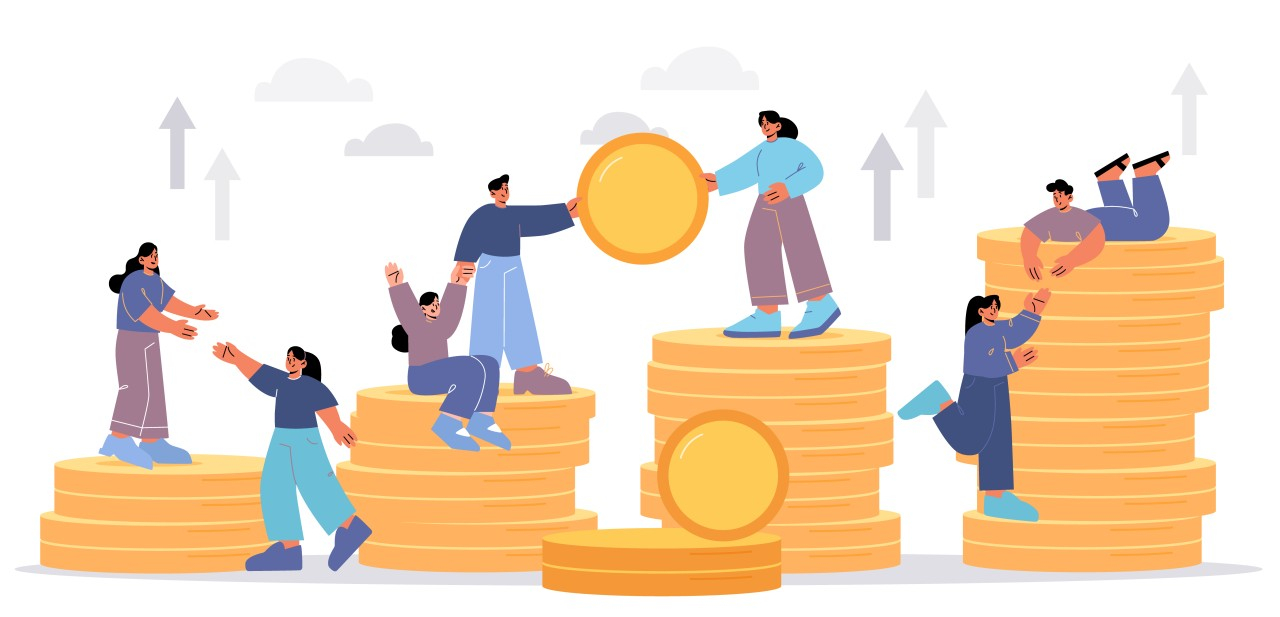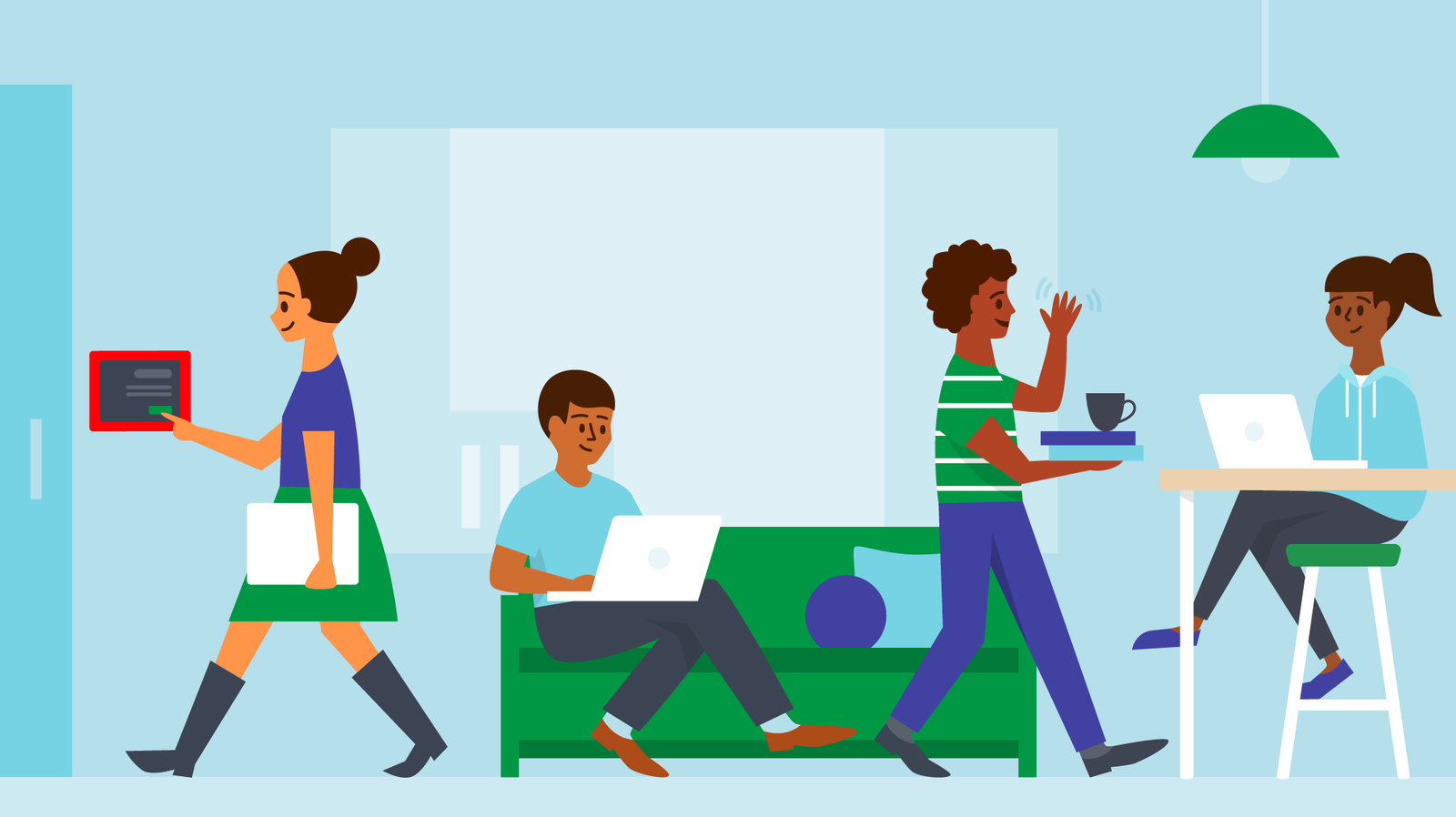How to Set Up Avatarify on Windows: Step-by-Step Guide
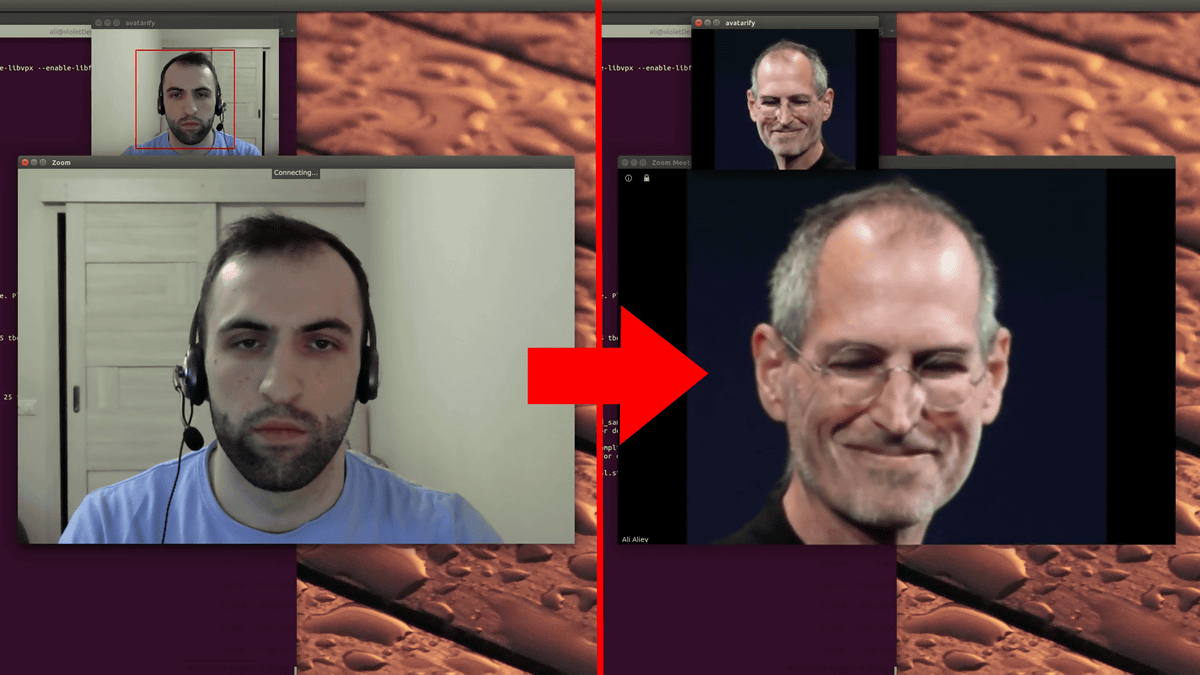
If you’ve ever wanted to animate your face with real-time avatars for Zoom, Twitch, Skype, or other streaming platforms, Avatarify is the tool you need. Avatarify uses artificial intelligence to map your facial expressions onto another image or avatar, making your virtual presence more fun and engaging.
In this guide, we’ll walk you through the steps to install and set up Avatarify on Windows so you can start using it right away.
What is Avatarify?
Avatarify is an open-source software that lets you animate avatars in real time using deep learning. With it, you can appear in online meetings as celebrities, cartoon characters, or even memes. It works by tracking your face and overlaying it onto another image using AI-powered models.
Prerequisites for Installing Avatarify on Windows
Before setting up Avatarify, ensure you have:
-
A Windows 10 or 11 PC (64-bit recommended).
-
A webcam for real-time facial tracking.
-
A good GPU (NVIDIA CUDA-capable) for better performance. (It can run on CPU, but slower.)
-
Installed Python 3.7 or later.
-
Installed Git (for cloning the repository).
-
Installed OBS Studio or Zoom if you want to use Avatarify in video calls.
Steps to Install Avatarify on Windows
1. Install Python and Git
-
Download and install Python.
-
During installation, check “Add Python to PATH.”
-
-
Download and install Git for Windows.
2. Clone Avatarify Repository
-
Open Command Prompt or PowerShell.
-
Run the following command:
git clone https://github.com/alievk/avatarify-python.git
-
Navigate into the folder:
cd avatarify-python
3. Set Up Virtual Environment
-
Create a virtual environment:
python -m venv venv
-
Activate it:
venv\Scripts\activate
4. Install Dependencies
Run the following command to install required libraries:
pip install -r requirements.txt
If you have a CUDA-capable GPU, install PyTorch with CUDA support from PyTorch’s official website.
5. Download Pre-trained Models
Avatarify needs AI models to work. Run the following command:
python scripts/download_models.py
This will download all required deep learning models.
6. Run Avatarify
To start Avatarify, run:
python avatarify.py
The program will open a window where you can choose avatars and control them using your webcam.
7. Connect Avatarify to Zoom or Other Apps
-
Install a virtual camera driver like OBS Studio with OBS-VirtualCam.
-
Add the Avatarify window as a source in OBS.
-
Start the virtual camera in OBS.
-
In Zoom/Skype/Teams, change your camera to OBS Virtual Camera.
Now your animated avatar will appear live in video calls!
Tips for Best Performance
-
Use a GPU-powered PC for smooth real-time performance.
-
Choose high-quality avatars with clear facial features.
-
Close unnecessary apps to free up system resources.
-
Experiment with different avatars to make your calls more engaging.
Finally
Setting up Avatarify on Windows might seem technical at first, but by following the steps above, you’ll be running AI-powered avatars in no time. Whether you’re using it for Zoom meetings, Twitch streams, or just having fun with friends, Avatarify will make your online presence unforgettable.